My Dad had compressed our family photos into a RAR file and created a password to protect the file. But he has forgotten the password and unable to extract the encrypted RAR file. Can anyone recommend a method to remove password for my RAR archive? ----John
We are glad that you have turned to us for help. Forgot password is a common but annoying thing. We truly understand your situation and therefore, in order to help you out of the dilemma, we have come up several effective methods in this article.
Part 1: Remove RAR/WinRAR Password with Passper for RAR
The most recommended method when you don't remember the password at all is to crack the password of your RAR file first. Password cracking is a process of using computer algorithm to repeatedly guess the password until the correct password is successfully discovered. Most common methods of password cracking are dictionary attack, pattern checking, word list substitution, brute-force attack and etc. A suitable cracking strategy can not only greatly shorten the recovery time but also increase the success rate.
Passper for RAR is the fastest and most effetive one according to our tests. Below are some unique features of this powerful RAR/WinRAR password remover tool.
- Part 1: Remove RAR/WinRAR Password with Passper for RAR The most recommended method when you don't remember the password at all is to crack the password of your RAR file first. Password cracking is a process of using computer algorithm to repeatedly guess the password until the correct password is successfully discovered.
- Remove Password from RAR File with CMD. In order to help non-technical users crack password.
By WinRARPasswordCracker WinRAR Password Cracker allows you to recover/crack your lost password for WinRAR/RAR files easily and effectively. The application try to unlock your winrar file by two. WinRAR Remover is a software bundle designed to help users who may have forgotten or lost passwords associated with this and other Windows-related ZIP programs. Thanks to a unique algorithm, it is normally possible to recover a lost password within a matter of minutes. There is no payment required to download and install this system.
Unique Features of Passper for RAR
High success rate and fast speed: Passer for RAR provides 4 powerful attack modes. Among the 4 methods, Combination Attack, Dictionary Attack and Mask Attack greatly reduce the candidate passwords; hence, it shortens the recovery time and increases the success rate.
Easy to use: The tool is easy to use. Even if you are a computer novice, you can easily recover the password and then remove it.
No data loss or data leakage: Passper values your data security, therefore, the whole process can be done on your own even without internet connection, thus, you files will not be leaked out during/after password recovery.
100% trustworthy: Passper is the sub-brand of iMyFone, which is widely recognize by makeuseof.com, macworld, cultofmac.com

The following is how you go about obtaining the tool and using it to make your RAR files password-free.
To get started, head over to the Passper for RAR website and download and install the program on your computer.
Step 1: Launch the program on your computer. Click on Add icon to add your password protected RAR/WinRAR file to the program. Then, select an attack from the list of attacks shown on your screen.
In case you still remember some information of the correct password, you can choose Combination Attack or Mask Attack. If you do not have any hint of the password, then, you can import your dictionary text by using Dictionary Attack or just simply use Brute-Force Attack.
Step 2: After choosing the suitable attack modes, click Recover to continue. The software will run the attack and take its time to crack the password for your RAR file. It will only take several minutes. When the software has found the password, it will display it on your screen as shown below.
After that, you can click on Copy to copy the password to open the archive. Then, extract files out of it and you create a new password-free archive.
Part 2: Remove WinRAR Password without Any Software
If you do not want to use a third-party tool, there are still some effective solutions without taking use of any software.
2.1 Remove WinRAR Password with Notepad
Many of us might not know that Notepad helps with removing passwords from RAR files. But in some cases, this way really works although it will show unreadable text. The following is the entire procedure to do the RAR password removal process with Notepad on your computer.
Step 1: Locate the password protected RAR file on your computer. Right-click on the file, select Open with, click on Choose another app, and finally choose Notepad as the app.
Step 2: When your file opens with the Notepad app, click on the Edit menu and select Replace.
Step 3: Replace Ûtà with 5^3tà' and 'IžC0 with IžC_0. Save the file.
You may now open your RAR file with any extraction tool and you will find that it no longer prompts you to enter a password to access the file. The password has been successfully removed from your RAR file using Notepad. But success rate of this method is less than 10%. That is to say, it doesn't work in most cases.
2.2 Remove WinRAR Password with CMD
Using CMD to remove WinRAR password will be a little difficult if you are a computer novice. You need to create a batch script which can open Command Prompt.

Follow the simple steps below to create and run a .bat extension file on your computer.
Step 1: At first, open Notepad from your system.
Step 2: As the Notepad opens, enter the code for batch script, you can easily get one from the internet.
Step 3: Now, save the Notepad file as 'Cracker.bat'. Ensure that the file extension get saved as .bat file.
Step 4: Once you are done, locate the file from your system and open it. It will open the command prompt window.
Step 5: As the command prompt screen asks for the file name enter the one you need to unlock. Make sure you enter the extension alongside.
Step 6: Now, you will get a prompt asking you about the location of the file. Put the file location and hit the Enter button.
Step 7: Command prompt will take some time to crack the password, depending on its length and complexity.
2.3 Remove WinRAR Password Online
If you prefer to remove WinRAR password without software, you can also take advantage of online service like LostMyPass to help you achieve it. Let's take a look at how it works:

First of all, you have to check the checkbox to accept the Terms and Conditions.
Step 1: In this page, click on the orange button or simply drag your file to the specified area to import the target RAR file.
Step 2: When the file imported, this tool will automatically start to recover the password. The recovery time depends on the length and complexity of your password. Once the password is recovered, it will display the password on the screen.
It seems pretty easy to use. But the password can hardly be recovered, you will be guided to upgrade to the paid version with $29. Worse still, there are several safety issues along with these online tools. When you upload your file online to their servers, this will greatly increase the risk of being leaked out and hacked. So we do not recommend you to try any online tools considering data security.
Part 3: Remove WinRAR Password with Known Password
This section is for those of you who already know the password of the RAR file you want to extract. Since you already have the password with yourself, all you need to do is input it on a certain screen on your computer and you should be able to access all the contents residing in the file without using any software.
The task can be accomplished using the WinRAR app itself as it does let you extract password protected RAR archives. The following is how you go about uncompressing a password protected RAR file on your computer.
Step 1: If you do not already have it, download and install the WinRAR app on your computer. Launch the app when it is installed on your machine.
Step 2: Open the password protected RAR file in the WinRAR app on your computer. When the file opens, click on the button that says Extract To to start extracting the archive.
Step 3: Enter in the password for the RAR file that you know and click on the button that says OK. It will then check if the entered password is correct.
Step 4: Once it confirms that the password is correct, it will start to extract files from the RAR archive. You can then right-click on the extracted files and choose Add to archive to create a completely new and unprotected RAR archive for your files.
That is how to remove RAR password manually with WinRAR. But this way only works when you remember the password clearly. Obviously, if you don't know what the password is, then this way doesn't work for you.
Part 4: Comparison of Above Methods
After checking the detailed description of each solution, have you made up your mind which one to choose? If not, we have listed the main features of each solution in the following table. You can check it before you make your final decision.
| Passper for RAR | Notepad | CMD | Online Service | WinRAR | |
| Can Password Be Removed | Password can be removed after recovering it. | Yes | Password can be removed after recovering it. | Password can be removed after recovering it. | Yes |
| Password Required Or Not | No | No | No | No | Password required |
| Success Rate | High | Low | Low | Low | High |
| Data Loss | No data loss | Possibly | Possibly | Possibly | No data loss |
| Data Leakage | No data leakage | No data leakage | No data leakage | Data may be leaked out. | No data leakage |
| File Size Limit | No limit | No limit | No limit | Large files not supported | No limit |
Conclusion
If you have downloaded or have gotten a RAR file from your friend but it asks for a password, either you need to find out the password or you need to know the method to crack the password. The above guide shows methods to remove password for both the scenario. Whether you know the password or you don't, the above guide will help you remove the password from your RAR file. If you have any other questions about removing password from RAR/WinRAR files, you are welcomed to leave a comment below.
RAR format brings us convenience on files transmission. It helps us to compress lots of large files into smaller one archive, which largely rises up the speed and shorten the transmission time on the Internet. However, in order to protect the RAR file, we always set a powerful password to encrypt it. Without the password, you would not be able to open or extract encryted RAR file. But if RAR password forgot one day or you get an encrypted RAR file from others without password, how can you do?
As is known, as long as you can remove, reset or recover RAR password, everyone could open files in encrypted RAR archive. Whether we can remove or reset RAR password? Please go on to read the passage in two parts with software, RAR Password Genius and WinRAR.

Part 1: Remove RAR Password with RAR Password Genius
In fact, when you forgot RAR file password, you have two choices. One is ask someone for RAR open password. If unfortunately it doesn't work, you can reset and remove RAR password with a powerful RAR password tool.
Winrar Password Remover 2019
RAR Password Genius is such an effective third-party tool. Its Standard version is provided for users to get RAR forgotten password with four password attack methods, while Professional version recovers RAR password faster with default Brute-force attack type in LAN. After RAR password recovery with RAR Password Genius, you could easily remove RAR password.
Winrar Password Remover
Now we will get RAR Password Genius Standard version to help RAR password remove, by recovering RAR password at first and then removing encrypted RAR file password.
Tip: If you have RAR Password Genius Professional in hand, please follow its user guide to do.
Step 1: Click Open button to import the RAR file you forgot password. You will see it in Encrypted File box.
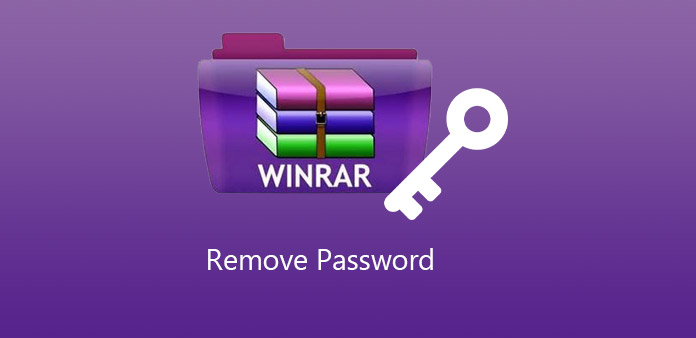
Step 2: Select password attack type from Type of attack. For example, if you remember part of the RAR password, you could choose Mask attack and set 'Mask' option.
Refer to: Brute-force/Mask/Dictionary Password Recovery Attack Settings
Winrar Password Remover Hack
Step 3: Click Start button to begin RAR password recovered. Wait few seconds, when a new window pops up, the RAR file password is found there.
You can choose to copy password and extract encrypted RAR file or save RAR password now. After that, remove RAR password in archive software, such as WinRAR.
Step 4: Remove RAR password in WinRAR with recovered password.
- 1. Extract encrypted RAR archive with recovered password in WinRAR.
- 2. Create a new RAR with files extracted from old encrypted RAR archive, and don't set a password.
- 3. Take new RAR file instead of original RAR archive from then on. Congratulations! Your RAR file password has been removed successfully.
So you can find RAR Password Genius is such a nice helper if you want to make encrypted RAR file password recovered or removed.
Part 2: Reset RAR File Password with WinRAR
Besides removing RAR password, when you can open or extract encrypted RAR file with the help of RAR Password Genius, reset a new RAR password for encrypted RAR file would become not hard any longer.
Step 1: Open the WinRAR file and enter your password. Then you need to choose the Extract To option on the top navigation toolbar. You can select the destination folder and then click OK button.
Step 2: When you get the extracted folder, you can right-click and select Add to archive option.
Step 3: It is better for you to rename the archive and then click the Set password button in this interface.
Step 4: Enter the new password for your RAR file twice and then check then Encrypt file names option. Lastly, click the OK button.
Winrar Password Remover 2020
Step 5: Click OK in the return page and the compression process will begin. You just need to wait for the process to end and get the new RAR file. In this way, you reset the RAR file password and from now on, only the people with the new password can open the RAR file.
Tips: It seems that no matter you want to reset or remove RAR password for encrypted RAR file, as long as you have RAR Password Genius, everything will be easy to do. Because after recovering RAR password with RAR Password Genius Standard or Professional, we can get recovered password to extract encrypted RAR file, then remove or reset RAR password by creating new encrypted RAR file without or with password.
Have any other questions about RAR or ZIP archive or other files password remove/reset? Please follow the articles or related articles below.
Winrar Password Remover Online
Related Articles:
